Technology for Beginners: A Beginner-Friendly Guide to Learn Tech
Published: 23 Jan 2025
Introduction
Did you know that over half the world’s population uses smartphones every day? Yet, many people still feel lost when it comes to understanding technology. If you’ve ever struggled to keep up with the latest gadgets or felt confused by tech jargon, you’re definitely not alone.
That’s exactly why I wrote this guide “Technology for Beginners”—to help you feel more connected, confident, and ready to tackle the basics of technology. I know what it’s like to start from scratch, and I’m here to break it all down into simple steps. Together, we’ll make sense of it all and help you feel right at home in this tech-driven world. Let’s go for it!
What Is Technology? (Let’s Start With the Basics)
Definition of Technology
Technology is all around us—it’s the tools, devices, and systems we use to solve problems and make life easier. From sending a text message to cooking dinner using a smart appliance, technology is part of our daily lives.
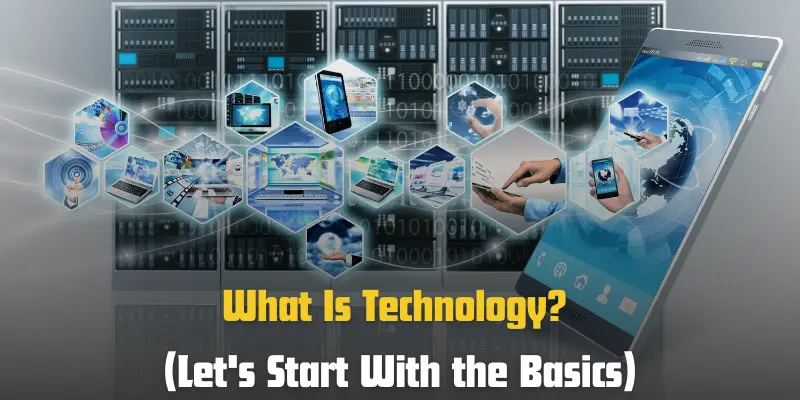
Why Technology Matters
- Simplifies Life: It helps us complete tasks faster and more efficiently.
- Connects People: Technology bridges distances through communication tools like emails and video calls.
- Improves Access: It provides easy access to information, entertainment, and essential services.
Examples of Everyday Technology
Here are some examples of technology that we encounter every day:
Smartphones
- A pocket-sized device for calls, messages, apps, and entertainment.
- Example: Sending a WhatsApp message to a friend or using Google Maps for directions.
Computers and Laptops
- Used for work, online shopping, learning, and staying connected.
- Example: Typing a document, browsing the internet, or joining an online meeting.
Smart Home Devices
- Gadgets that automate daily tasks like turning lights on or adjusting the thermostat.
- Example: Asking Alexa to play music or set reminders.
Wearables (Smartwatches and Fitness Trackers)
- Devices worn on the wrist to track health, fitness, or notifications.
- Example: A smartwatch alerting you to take a break after sitting too long.
Household Appliances with Tech Features
- Everyday appliances like refrigerators, microwaves, and washing machines with smart controls.
- Example: Using a smart washing machine app to schedule laundry remotely.
How Technology Is Designed to Help You
- User-Friendly Interfaces: Most modern devices are designed to be simple and intuitive.
- Accessibility Features: Options like voice commands and screen readers make technology usable for everyone.
- Endless Resources: Online tutorials and support communities help you learn at your own pace.
Technology might seem complicated at first, but once you break it down, it’s all about making life easier and more enjoyable!
Why Should Beginners Learn Technology?
The Importance of Learning Technology
Technology is no longer a luxury—it’s a necessity. Whether you want to stay connected with loved ones, boost your productivity, or enjoy entertainment, learning basic technology skills can open up a world of possibilities.
Stay Connected with Others
Technology bridges distances and keeps us in touch with friends and family.
- Video Calls: Use apps like Zoom or Skype to see your loved ones no matter where they are.
- Social Media: Platforms like Facebook and Instagram let you share updates and stay informed about others’ lives.
- Messaging Apps: Send instant messages or voice notes using apps like WhatsApp or Messenger.
Boost Your Productivity
Learning technology can help you save time and accomplish more.
- Digital Tools: Apps like Google Calendar help you manage appointments and tasks.
- Work from Anywhere: Learn to use email and office software to work remotely.
- Automation: Automate repetitive tasks, such as bill payments, using online services.
Enjoy Entertainment Anytime
Technology offers endless ways to relax and have fun.
- Streaming Services: Watch movies or shows on Netflix, YouTube, or Disney+.
- Music Apps: Listen to your favorite songs on Spotify or Apple Music.
- Online Games: Play interactive games on your smartphone or computer for entertainment.
Manage Your Finances Easily
Technology simplifies financial tasks, making it easier to stay on top of your money.
- Banking Apps: Check balances, transfer money, and pay bills online.
- Budgeting Tools: Use apps like Mint to track your spending and create a budget.
- Online Shopping: Buy groceries, clothes, or anything else from websites like Amazon.
Learn New Skills and Information
Technology gives you access to an infinite library of knowledge.
- Online Courses: Platforms like Coursera or YouTube help you learn at your own pace.
- Search Engines: Use Google to find answers to almost any question.
- Virtual Classes: Attend workshops and webinars without leaving home.
Stay Independent and Updated
Being tech-savvy gives you more control over your life.
- Health Apps: Track your fitness, schedule doctor appointments, or monitor medication reminders.
- News Apps: Stay informed about world events with real-time updates.
- Navigation Tools: Use Google Maps to find your way anywhere easily.
Why It’s Worth It for Beginners
Learning technology isn’t just about keeping up with the world—it’s about making your life easier, more efficient, and more enjoyable. Start small, and each step will bring you closer to unlocking its full potential.
The Basics Every Beginner Should Know
Why Understanding Basics Is Important
Technology becomes less intimidating when you understand its core concepts. Learning key terms and devices helps you feel more confident and in control.
a. Key Technology Terms Explained
Technology has its own language, but these common terms are simpler than they seem.
Wi-Fi
- Wi-Fi is a wireless way to connect your devices to the internet.
- Think of it as the invisible link between your phone or laptop and the world wide web.
Apps
- Apps (short for applications) are tools or programs on your devices.
- Example: A messaging app helps you chat, while a weather app tells you the forecast.
Hardware
- Hardware refers to the physical parts of your device, like your phone, keyboard, or screen.
- Tip: If you can touch it, it’s hardware!
Software
- Software is the invisible instructions that make your device work.
- Example: Your operating system (like Windows or iOS) is software that helps you use your device.
b. Devices You’ll Encounter
Let’s explore the devices you’ll likely use and how they help.
Smartphone
- A smartphone is like a small computer that fits in your pocket.
- Features: Call, text, browse the internet, use apps, take photos, and more.
- Examples: Using Google Maps for directions or checking email on Gmail.
Laptops and Computers
- These are powerful devices for work, learning, and entertainment.
- Features: Typing documents, browsing the internet, editing photos, or attending video calls.
- Examples: Writing in Microsoft Word, joining a Zoom meeting, or playing PC games.
Tablets
- Tablets are larger than smartphones but smaller than laptops. They’re portable and easy to use.
- Features: Perfect for reading, watching videos, or drawing with a stylus.
- Examples: Reading an e-book on a Kindle app or watching YouTube on an iPad.
Smartwatches and Wearables
- Wearable devices, like smartwatches, keep you connected while tracking fitness and health.
- Features: Receive notifications, track steps, and monitor your heart rate.
- Examples: Using an Apple Watch to check text messages or count daily steps.
How These Basics Help You
Knowing these terms and devices makes technology feel approachable. The more familiar you are with them, the more confident you’ll be in using and exploring new gadgets and tools!
Getting Started: How to Use Technology
Why Getting Started Is Easy
Taking the first steps with technology can feel intimidating, but it’s simpler than you think. Follow these basic instructions, and you’ll be up and running in no time.
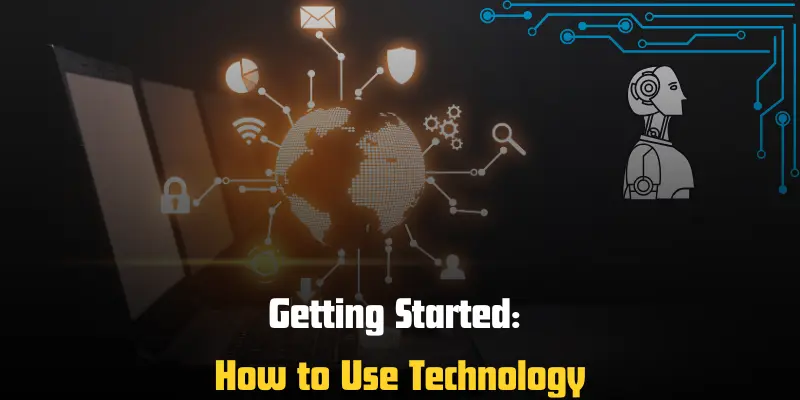
a. Setting Up Your Device
Setting up a new device is like preparing a new tool—it’s all about making it work for you.
Turn It On
- Press and hold the power button until the screen lights up.
- Tip: The power button is usually on the side or top of your device.
Connect to Wi-Fi
- Open the settings and look for the “Wi-Fi” option.
- Select your network name and type in the password.
- Tip: Use Wi-Fi at home or in public places like coffee shops for internet access.
Explore Basic Settings
- Adjust volume, brightness, and time settings.
- Add a language preference or accessibility features like larger text or voice control.
- Tip: Don’t hesitate to tap around—exploration is part of learning!
b. Using the Internet
The internet connects you to a world of information, communication, and entertainment.
How to Browse Websites
- Open a browser like Chrome, Safari, or Firefox.
- Type a website address (e.g., www.google.com) or a question into the search bar.
- Tip: Use the “Back” button to return to the previous page if you get lost.
Using Search Engines
- Enter keywords or questions into Google to find answers.
- Example: Search “easy recipes” to find cooking ideas or “how to send an email” for step-by-step instructions.
Internet Safety Tips
- Always check if a website’s address starts with https (it means the site is secure).
- Avoid clicking on suspicious links or downloading unknown files.
- Tip: Use strong passwords and avoid sharing personal details on public Wi-Fi.
c. Mastering Basic Tasks
These simple tasks are great starting points for beginners.
Sending an Email
- Open an email app like Gmail or Outlook.
- Click “Compose” or “New Email,” type the recipient’s address, write your message, and click “Send.”
- Practice: Send a short email to a friend or family member to say hello.
Using Messaging Apps
- Download a messaging app like WhatsApp, Messenger, or iMessage.
- Open the app, select a contact, and send a text or voice message.
- Example: Send a text to a friend saying, “Hi! I’m learning how to use this app!”
Downloading Apps
- Open the App Store (on iPhones) or Google Play Store (on Android devices).
- Search for an app by name, click “Install” or “Get,” and wait for it to download.
- Example: Download a weather app to check daily forecasts.
Common Challenges Beginners Face
Why Challenges Are Normal
Every beginner faces hurdles when learning something new. The key is to approach these challenges with patience and practical solutions.
a. Feeling Overwhelmed by Tech Jargon
Technology terms can feel like a foreign language, but simplifying them can make them easier to understand.
Simplify Terms with Analogies
- Use everyday comparisons to explain complex ideas.
- Example: “Think of Wi-Fi as invisible waves that connect your device to the internet, like radio signals.”
Focus on What’s Essential
- Learn basic terms first, like apps, hardware, and software.
- Tip: Don’t try to learn everything at once—start with the words you’ll use most often.
Ask Questions
- If you don’t understand a term, ask someone or search for an explanation online.
- Example: Search “What is a browser?” on Google for simple, clear answers.
b. Troubleshooting Small Issues
Every device has hiccups, but simple fixes often solve most problems.
Restart Your Device
- If something isn’t working, turn your device off and back on.
- Tip: This fixes common issues like frozen screens or unresponsive apps.
Check Connections
- Ensure Wi-Fi, power cables, or Bluetooth devices are properly connected.
- Example: If your printer isn’t working, make sure it’s turned on and linked to your computer.
Update Software
- Outdated apps or systems can cause problems. Update them regularly.
- Tip: Look for notifications that say, “Update available,” and follow the steps provided.
Search for Solutions Online
- Type the issue into Google (e.g., “How to fix slow Wi-Fi on my phone”).
- Example: Many websites offer step-by-step troubleshooting guides.
c. Building Confidence
Learning technology takes time, but small steps can lead to big improvements.
Start Small
- Begin with one skill, like sending an email, before moving to more complex tasks.
- Tip: Break tasks into manageable steps, and celebrate when you complete them!
Practice Regularly
- Spend 10–15 minutes a day exploring your device or trying new features.
- Example: Practice sending a message or searching for a topic on Google.
Don’t Be Afraid to Ask for Help
- Reach out to friends, family, or online communities for guidance.
- Example: Ask a tech-savvy friend to show you how to use an app.
Use Free Resources
- Watch beginner-friendly videos on YouTube or take free online courses.
- Tip: Search for terms like “Technology for Beginners” to find helpful content.
Why It’s Worth Pushing Through
Feeling challenged is part of learning. With persistence and practice, you’ll gain the confidence to tackle even the most intimidating tech tasks. Remember, every expert was once a beginner!
Tips for Beginners
Why These Tips Matter
Starting with technology can feel daunting, but following these tips will help you build skills at your own pace and gain confidence along the way.
Take It Slow
Focus on one thing at a time to avoid feeling overwhelmed.
- Start with Basics: Learn simple tasks first, like sending an email or browsing the web.
- Break Down Steps: Divide tasks into smaller, manageable actions.
- Example: Instead of learning everything about a smartphone, start by learning how to make calls or send texts.
- Go at Your Own Pace: There’s no rush—practice until you feel comfortable before moving on.
Use Resources
Take advantage of tools and content designed for beginners.
- Watch Tutorials: YouTube and other platforms have easy-to-follow videos on almost any tech topic.
- Example: Search for “How to use Gmail” or “Basic smartphone tips.”
- Take Free Online Courses: Websites like Khan Academy, Coursera, or Udemy offer beginner-friendly tech courses.
- Example: Enroll in a course titled “Technology Basics for Beginners.”
- Explore Help Guides: Many devices and apps come with built-in tutorials or help sections.
Practice Daily
Consistency is key to building your confidence and skills.
- Spend a Few Minutes Daily: Dedicate 10–15 minutes each day to exploring new apps or features.
- Example: Try downloading a new app one day and sending a message the next.
- Repeat What You’ve Learned: Repetition helps reinforce new skills.
- Example: If you learned to send an email, send another the next day to practice.
- Challenge Yourself: Gradually try more advanced tasks, like using video call apps or online shopping.
Bonus Tips for Beginners
- Be Patient: It’s okay to make mistakes—every error is a chance to learn.
- Ask for Help: Reach out to tech-savvy friends, family, or online forums when stuck.
- Stay Curious: Explore different features on your device—you might discover useful tools you didn’t know existed.
The Bottom Line
By taking it slow, using available resources, and practicing daily, you’ll gradually master technology and feel empowered to tackle more complex tasks. Remember, learning tech is a journey, and each small step brings you closer to your goals!
Conclusion
So guys, in this article, we’ve covered Technology for Beginners in detail. My personal recommendation is to start small—pick one device or app you want to explore and spend a little time each day learning it. Trust me, the more you practice, the easier it will get!
Don’t let fear or confusion hold you back—every expert was once a beginner. Now, it’s your turn! Take the first step today—try sending an email, browsing the web, or even asking someone for help. You’ve got this!
Frequently Asked Questions
Start with what you already have, like a smartphone, tablet, or laptop. These devices are versatile and user-friendly for beginners. If you’re buying new, choose something simple with good reviews for ease of use, like an entry-level laptop or smartphone.
Go to the settings on your device and find the “Wi-Fi” option. Select your network name from the list and enter the password when prompted. Once connected, your device will remember the network for future use.
Always look for websites with “https” in their address—it means the connection is secure. Use strong passwords and avoid sharing personal details on public Wi-Fi. Keep your software and apps updated for added security.
Try restarting your device by turning it off and back on—this fixes most small issues. If it’s still frozen, check if an app is causing the problem and close it. Regularly update your device to prevent such glitches.
On a smartphone, go to the App Store (iPhone) or Google Play Store (Android). Search for the app you need, click “Install” or “Get,” and wait for it to download. Once it’s ready, you can open the app and start using it.
Hardware refers to the physical parts of your device, like the screen, keyboard, or battery. Software is the invisible system or programs that make the hardware work, like apps and operating systems. Simply put: you touch hardware, and software tells it what to do.
Practice regularly and start with beginner-friendly tasks like sending an email or browsing the web. Watch tutorials on YouTube or take free online courses for step-by-step guidance. Don’t hesitate to ask friends or search online for help if you’re stuck.
The cloud is like an online storage space where you can save files and access them from any device. It’s useful because it keeps your data safe even if your device is lost or damaged. Popular examples include Google Drive, iCloud, and Dropbox.
Bonus Points
- Start with What You Have: You don’t need the latest gadgets to learn technology. Use the devices you already own, like your smartphone or laptop, to practice basic tasks.
- Explore Settings Safely: Go through your device’s settings to see what options are available. Adjust simple things like brightness, volume, or Wi-Fi without fear—you can’t “break” anything by exploring.
- Use Tutorials to Your Advantage: There are thousands of free tutorials online for every device or app. Platforms like YouTube, Khan Academy, or blogs offer step-by-step guides for beginners.
- Practice One Task Daily: Dedicate a few minutes every day to learning something new. It could be as simple as sending an email or exploring how to use a specific app.
- Keep Things Simple: Don’t overwhelm yourself with advanced tools or features at the start. Focus on mastering the basics like browsing the internet or using messaging apps.
- Use Technology for Fun: Learning doesn’t have to feel like work—try fun activities like playing games, watching YouTube videos, or exploring social media platforms.
- Ask for Help Without Hesitation: Friends, family, or even online forums are great places to ask questions. Most people are happy to help beginners understand technology.
- Don’t Skip Updates: Keep your apps and operating systems up to date. Updates fix problems and improve security, ensuring your device runs smoothly.
- Stay Patient and Persistent: Everyone faces challenges when learning something new. Take breaks if you feel frustrated and return to the task with a fresh perspective.
- Celebrate Your Progress: Acknowledge small wins like sending your first email or downloading an app. These achievements build confidence and motivate you to learn more.
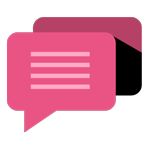
- Be Respectful
- Stay Relevant
- Stay Positive
- True Feedback
- Encourage Discussion
- Avoid Spamming
- No Fake News
- Don't Copy-Paste
- No Personal Attacks
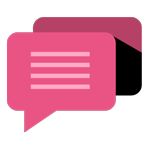
- Be Respectful
- Stay Relevant
- Stay Positive
- True Feedback
- Encourage Discussion
- Avoid Spamming
- No Fake News
- Don't Copy-Paste
- No Personal Attacks



